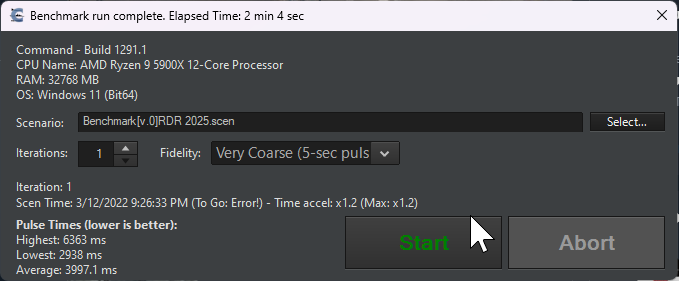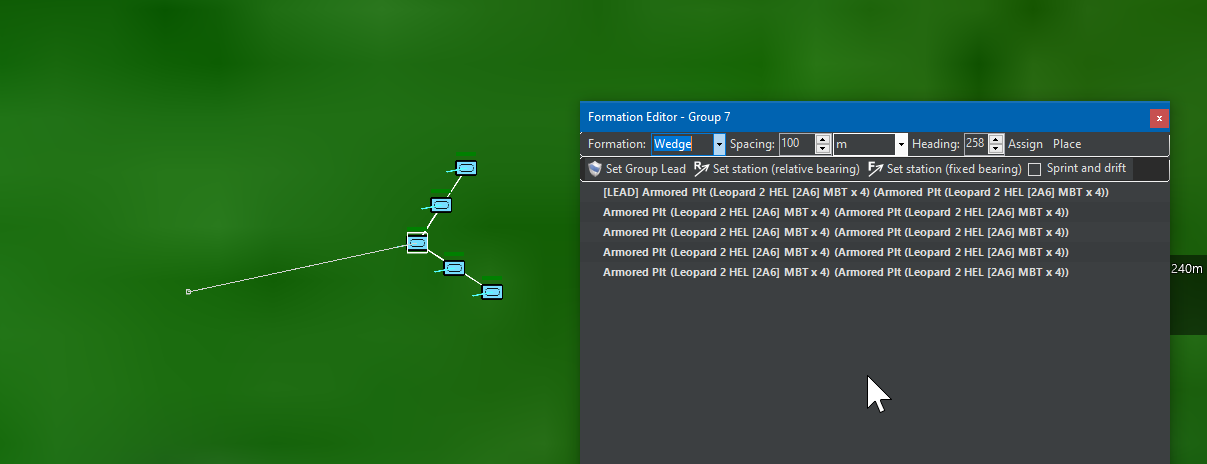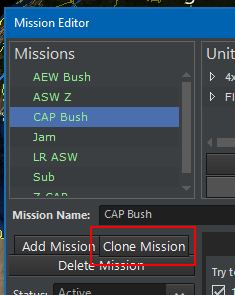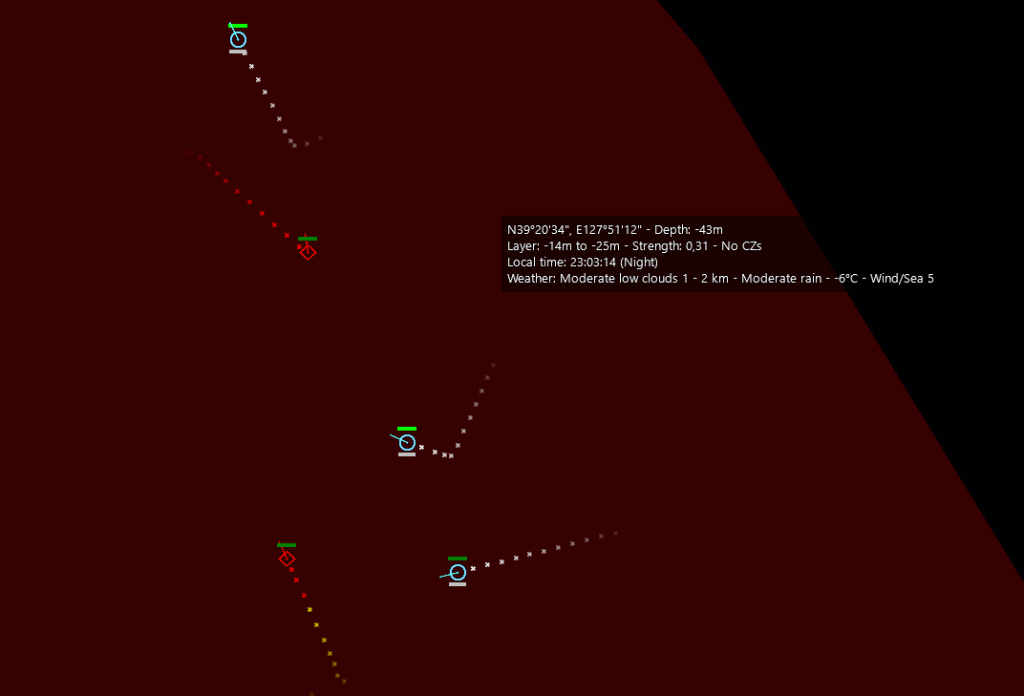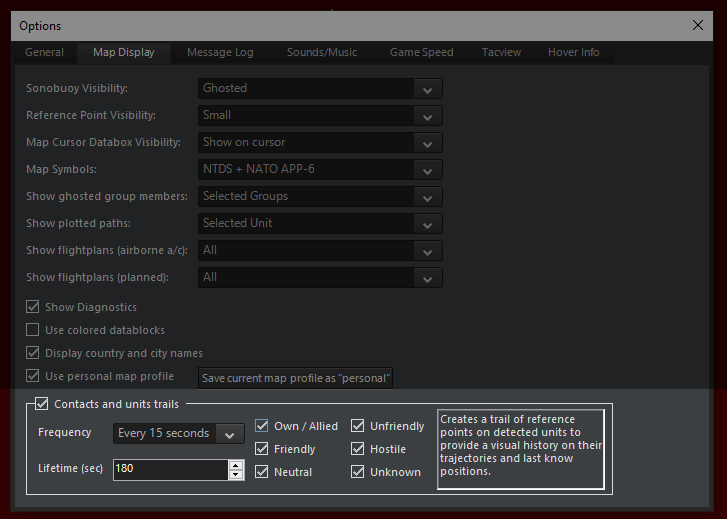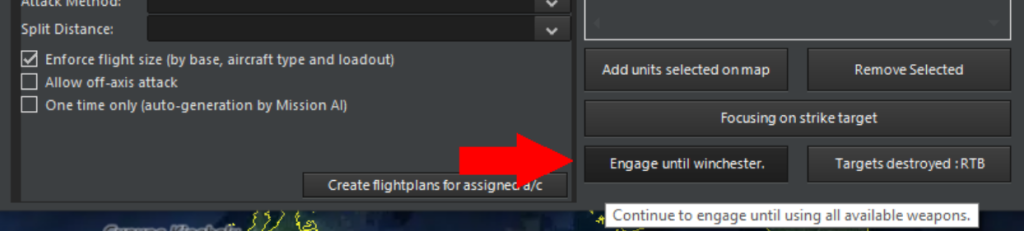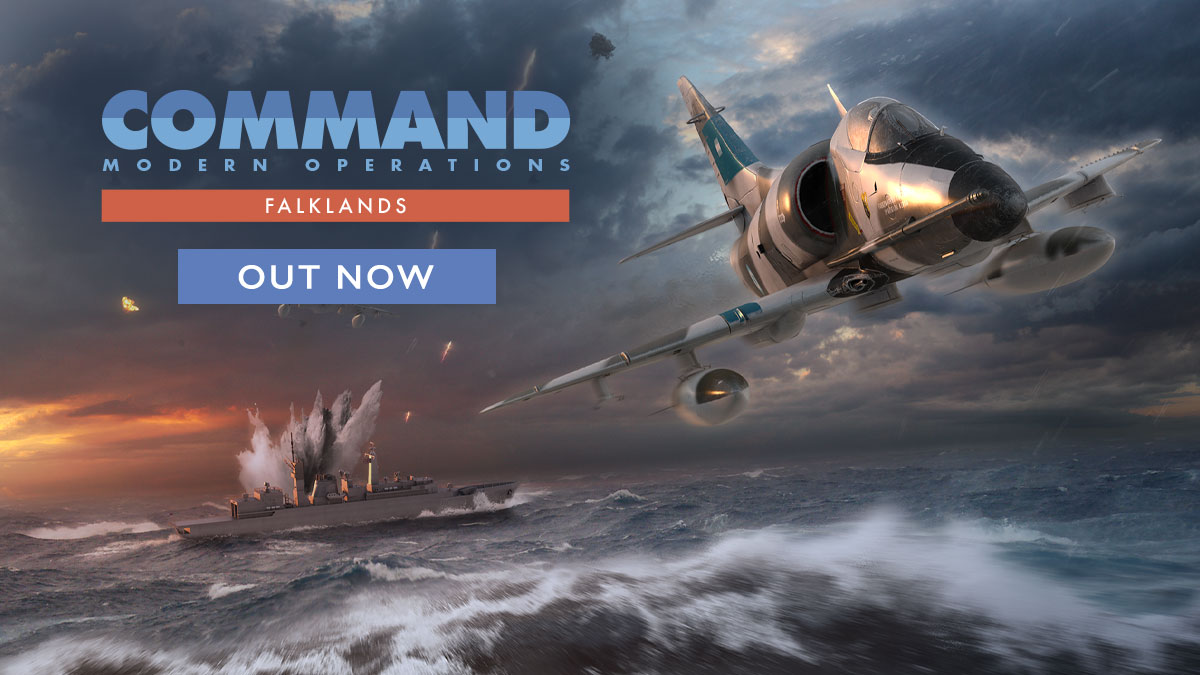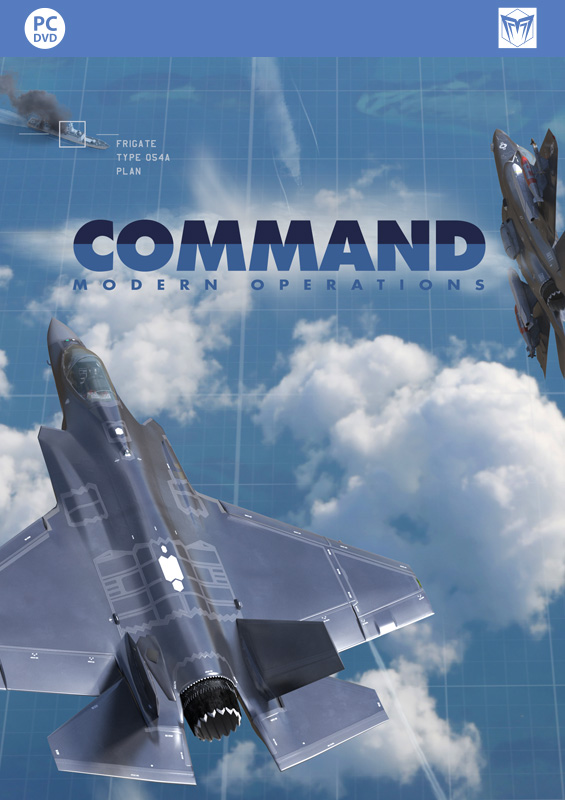Countdown to War Planner: The Multi-Domain Strike Planner
 Command’s “War Planner” update (aka “Tiny”) is set to release in less than a month. Are you ready for Command’s biggest update yet?
Command’s “War Planner” update (aka “Tiny”) is set to release in less than a month. Are you ready for Command’s biggest update yet?
In this multi-part series we take a look at the various key features introduced in this massive, FREE upgrade to Command.
Today we are looking at arguably the War Planner’s most anticipated new feature: The Multi-Domain Strike Planner.
In this series:
- Overview
- General Improvements and User Interface
- The Operations Planner and multi-missioned units
- The Multi-Domain Strike Planner
- Cargo 2.0 – The Logistician’s Nirvana
- Simulation Additions & Improvements
The Multi-Domain Strike Planner
Throw away your planning spreadsheets! You asked/begged/hostaged family members for it, and now it’s here. Coordinate massive, complex strike missions with time-on-target, complex flight plans (incl. in-flight refueling) , multiple attack patterns and multi-domain strike combinations. “Bringing everything together on a strike is just too complex/difficult” is officially over as an excuse. If you don’t master this, your adversary most definitely will.
Poolside party: Task Pools
You have 8 bases across your scenarios, in every base there are 5 B-52 Stratofortress, and you want to assign a specific set of missions to a specific subgroup of those Buffs. Sounds painful?
No more!
With the brand-new Task Pool feature you can now easily create logical clusters of units and be able to operate them effortlessly in a large scenario like never before.
From the new and improved Mission Editor (F11)
Select Add,
from the popup select Task Pool,
then assign a name to the Task Pool just created:


You will now see the Task Pool just created (light blue circular symbol), the list of available units (round shaped green rectangle) and the list of units assigned to the Task Pool (orange rectangle).
Press the Arrow shaped buttons to manage the units into the Task Pool:

4 B-52s are added to the Task Pool just created:

This will let you quickly assign one or more Packages to those aircraft, allowing you to rapidly access to this specific set of units without having to search for them in your scenario.
This feature can be viewed like a more nuanced and detailed version of “Control Groups”, that are available in a large quantity of modern RTS. Task Pools let you create a cluster of units that are not forced to work together in any way, giving you a new way of interacting with multiple units at the same time.
Going the extra mile: Packages
The concept of Packages is deeply connected to the concept of Task Pool. Once you create a Task Pool, you can define one or more Packages to be executed exclusively by those units.
This link is immediately defined when you create a Package. In Mission Editor, click on Add and select Packages. Here, you’ll need to define a Name and a Parent Pool, like in the image below:

You will now see the Package just created as a child of the Task Pool (light blue circular symbol), the list of units that are in the parent Task Pool, (round shaped green rectangle) and the list of units assigned to the Package (orange rectangle):


As before, you can press the Arrow-shaped buttons to manage the units into the Package.
You can interact with the Packages just like you would in a normal Mission. Expect every functionality to be the same, and every setting to work exactly in the same way. The only limitation would be that only units from the parent Task Pool can be assigned to the target Package. The Task Pool is acting like a filter, lifting the encumbrance of having to look for that specific subset of units every time you need it.
30 mins or the next one’s free: Time On Target (TOT) and Take/Off Time
Do you need a specific place to be blown exactly at 18:00:00 ?
We got you covered!
With the new TOT feature you will be able to schedule precise multi-domain Package in minute detail.
After creating a Strike Mission or Package, added the desired units and defined a target, you can now define a Time On Target (TOT) (light blue circle); then, click on CREATE or UPDATE flightplans (green rounded square):

The simulation has now created a detailed Flightplan for all the units involved in the Mission, taking into account the inserted time constraint. This Flightplans are visible from the Flightplan Editor Accessible from the appropriate button (orange square).
Let’s analyse the Flightplan Editor in detail:
In the light blue circle, you can see the Flight name.
On the map, the Flightplan is visible as shown into the orange square.
Every Waypoint is shown in complete details, and you can examine and change type, time and speed of every Waypoint, as long as the physical constraints are respected.
You can also add or move most of the Waypoint. Every change is reflected in real time on the game map and vice versa, giving you complete freedom when customizing your Flightplans.
The TOT constraint is a multi-domain element that lets you precisely synchronize complex multi-domain strikes: Just add another type of unit to the mission with a TOT assigned, and every unit will hold its weapon until the firing time comes. The firing time is constantly re-evaluated and takes into account if the target or the firing unit moves.
In the example below, the aircraft has taken off at the expected Take-Off Time and will arrive on target at the expected TOT, but the ship did not fire yet:
The ship fired its weapon according to the weapon ETA:
and the weapons reached the target at the common expected TOT:

Seven sim-seconds after this screenshot was taken, both the string of iron bombs (notice the aircraft that released them is already breaking clear) and the ship-launched cruise missiles impacted concurrently on their targets.
Any which way you can: Attack Methods
You can define a wide array of attack patterns for your air strike, including – but not limited to – Multi staked TOT with various degrees of separation, single axis and split action. This will let you further customize your strike plans without the need to manually define those attack manoeuvres every time:
As with the flight planner, every Waypoint can still be dragged and customized as seen fit.
A sip in mid-air: Air-to-Air Refuel (AAR) Scheduling
This is a more advanced topic and one of the most requested features.
In the screenshot below, a Task Pool and a Package were created alongside a Support Mission:
From the Flightplan Editor of the Strike Package, Waypoint Number 7 (on the Egress leg of the flight) was selected and a new Waypoint was added. The added Waypoint (generated as the 8th one of the route) default type is “turning point” but it was redefined as a refuel point:
As soon as the Waypoint 8 is reached, the aircraft that are part of the flight will head toward the tanker and be refueled.
Countdown to War Planner: The Operations Planner and multi-missioned units
 Command’s “War Planner” update (aka “Tiny”) is set to release in less than a month. Are you ready for Command’s biggest update yet?
Command’s “War Planner” update (aka “Tiny”) is set to release in less than a month. Are you ready for Command’s biggest update yet?
In this multi-part series we take a look at the various key features introduced in this massive, FREE upgrade to Command.
Today we are looking at one of the new headline features of War Planner: Multi-missioned units and the Operations Planner.
In this series:
- Overview
- General Improvements and User Interface
- The Operations Planner and multi-missioned units
- The Multi-Domain Strike Planner
- Cargo 2.0 – The Logistician’s Nirvana
- Simulation Additions & Improvements
The Operations Planner
Ever wished you had an ATO-like overview of all missions and operations planned or currently executing, their status and hierarchical priorities and dependencies? With units or even entire task forces automatically switching from one mission to the next as objectives are achieved? Wish no more. The brand-new Operations Planner makes this, and much more, a reality.
To fully comprehend this function, it is essential to have a good knowledge of the mission editor in general, and cargo missions in particular. Previously, in Command, a given unit could only be assigned to a single mission. If you wanted to assign the unit to another mission, you would have to manually unassign it from the current mission and then assign it to a new one.
Before we begin: Some nomenclature
Triggers
A trigger in the operations planner is a condition that gets checked each simulated second. If the conditions are met the trigger will execute a specific action. There are two possible actions: start a mission or tag a mission as satisfied.
A mission’s status in Command can be either Active or Inactive.
Active means the mission is evaluated by the Command simulation, but it doesn’t necessarily mean that the mission serves a purpose or has units assigned to execute it.
Inactive means that the mission is completely ignored by the simulation until it becomes Active.
IMPORTANT: It is strongly recommended to leave all missions active, especially when working with the operations planner. Set mission as inactive only for draft missions or manually controlled missions.
Mission phases
A mission phase is a new concept introduced with the operations planner and is not related to the existing mission status:
“On Hold”:
The mission has not yet started, the units assigned to the mission won’t execute the mission.
“Satisfied”:
The mission is considered to have achieved enough of its objective for assigned units to consider other missions, but a satisfied mission does not necessarily end. This tag is used for mission triggers and for multi-mission priority.
“Running”:
A running mission will have its assigned mission to execute the mission.
“H-Hour”:
In Command, H-Hour designates the date and time at which the mission designated as the initial mission for H-Hour is to start. H-Hour in Command isn’t strictly an H-hour according military terminology as it can be customized without restriction.
“L-Hour”:
In Command, L-Hour designates the date and time at which the mission designated as the initial mission for L-Hour is to start. L-Hour in Command isn’t strictly an L-hour according military terminology as it can be customized without restriction.
Understanding the concept of dynamic (aka. multi-missioned) units
The operations planner provides the capability for a single unit to be assigned to multiple missions. Of course, the unit can only execute one mission at a time, but you can now prioritize which mission it should execute. Mission priority is set via the operations planner.
Let’s assume we have a scenario where a group of aircrafts is assigned to a patrol mission. These aircrafts should patrol an area from a given time and then start a strike mission against a group of tanks. Without the operations planner, the player would need to track the time and then manually switch each aircraft to a new mission, at the right moment. Thanks to the operations planner such behavior can be automated, and in a more complex environment, our units could even behave like a reactive AI, aware of the simulation at the strategic level.
IMPORTANT ! A unit without “Dynamic” Checked will be ignored by the operations planner dynamic assignment, if you want a unit to work with the operations planner’s feature you MUST designate it as a dynamic unit.


Notice that since we have toggle “Showing Multi-Mission” we are now allowed to assign multiple mission to a unit, they are still shown in the “Available units” list despite having an assigned mission.
This panel on the right side of the mission editor shows all missions assigned to this unit. The mission in green in the one currently executed by the unit. Missions don’t have an order of execution, but a priority, which is set in the operations planner, as we will see later.
The “Dynamic” checkbox allows the unit to be assigned to multiple missions, units are all unchecked by default to reflect default command behavior.
Below the mission list we can see the current status and phase of the mission. We will see later in the operations planner chapter as “Phase” is a new way of managing the mission dynamically and is closely related to multi-mission:
It is on this screen that you decide to add the unit to all of the missions you want it assigned to. At this point you don’t have worry about priority or to select a current mission as the operations planner will manage this for you.
In above’s example we see that Rafale B is assigned to both the “Air Superiority Patrol” and “Light Tanks Destruction” missions, and the active mission for this unit is the one in green: “Air Superiority Patrol.” Depending on the configuration of the operation planer, this unit may automatically switch to the “Light Tanks Destruction” mission at some point in the future.
Don’t worry if the multi-mission mechanism is not entirely clear to you yet, as the mission editor is only half the story. The next chapter on operations planner will explain the other half.
Interlude: “Mobile facility” vs “Ground unit” and Split / Merge ground units
One of the most significant capabilities brought by the operations planner, is the possibility to have units dynamically change mission. But not all types of units are eligible for this kind of behavior. As part of that, It is important to understand the core difference between:
- Ground units as facility which is a legacy implementation where ground units are represented as a moving, multi-aimpoint “facility” (see this old post explaining this concept).
- Mobile ground units, a new implementation, which works like others active units such as aircraft, ships etc.
The first hold a group of units abstractly represented as “mounts”, while the last is a fully simulated individual unit. The core difference that interests us here is that ground units as facility are transported as cargo which doesn’t have an existence in the simulation until it has landed (and spawned).
This means that we can’t assign or queue them a mission until they have landed, and you will not be able to achieve a fully autonomous behavior for your units, in this case.
Cargo operations are now enabled for active units, meaning that all these limitations are now removed. However, you must have the right methodology to achieve this.
Unless you have to achieve backward compatibility or if a database entry is missing, you MUST use ground units, NOT mobiles facilities, to use the operations planner at its fullest.
On the new cargo edition form, note the “type”, at the moment, the database has more content for mobile facilities:
Ability to Split/Merge ground units (facilities)
Legacy ground units associated as “facilities” can now be rearranged through this new tool.
Select an eligible unit, such as a landed detachment, right click on it to bring the context menu and click on “Split unit”:
This brings you this menu, with the details of the detachment:

You can also break the detachment into individual units with a single click:
Two eligible units can be merged together:
The Operations Planner
The operations planner adds a new level of interaction between missions and allows units to be dynamically reassigned from one mission to another.
Since the operations planner is sometimes tied to a landing plan, we have here the concepts of H-Hour and L-Hour to indicate overall operational time. These can of course be ignored, or used in a different purpose:
On the top left, one can define the H-Hour and the L-Hour values.
The H-Hour box on the left is where we can define the date and time to start the H-Hour mission. The H-Hour mission is the initial mission in the operation. L-Hour box works identically to H-Hour but they are independent.
Once an H-Hour or L-Hour is hit the respective initial mission can no longer be changed.
The checkbox in the middle ties the H-Hour to the L-Hour, meaning that the time separation will be constant between H-Hour and L-Hour when you modify the time for either.

The spreadsheet in the center lists all the side’s missions. Most columns are informational. Generally, you will be dealing with 2 columns: Priority and Phase.
Mission priority
The priority of a mission does NOT designate his supposed position in a mission execution queue. It indicates to its assigned units how important this mission is at this moment. The mission priority is used by units assigned to multiple missions to decide which mission to execute at any given time.
A unit having a mission in “On Hold” phase will not have this mission evaluated for the active mission evaluation.
Mission phases
A mission phase is a new concept introduced with the operations planner extension, it is not related to the mission status and should not be mistaken with it:

Waiting for trigger: The mission may (or may not) have already started yet but queued units won’t evaluate this mission when choosing one to be assigned to.
Satisfied: The mission is considered to have achieved enough of its objective for its current assigned dynamic units to consider other missions, but a satisfied mission does not mean its ending. This tag is used for mission triggers and for multi-mission priority.
Triggered : A running mission will become a valid candidate for multi-mission units assigned to it. Therefore, a queued unit to this mission may become assigned to it.
A unit assigned to multiple missions will pick the most appropriate mission to be assigned to, based on the priority and the phase of the mission. unless it is already active on a mission that is in “running” phase, or if all assigned missions are in “On Hold” phase.
A unit that is active in a mission in “Satisfied” phase will still evaluate the satisfied mission and may continue that mission if no other missions are available.
Name
Just like for operation, the mission’s name helps for organization. However user’s made Lua sripts might reference a mission by its name and it is recommended to be careful when changing mission’s name in such situation.
Description
This is purely an informational tag and does not affect the simulation at the moment. Use and edit this field to organize yourself.
Generated mission will usually contain some generated information
Type
This is the mission sub type as defined in Command’s simulation.
Execution Time
The time, relative to H-Hour at which the mission is estimated to begin. See the chapter “Working with estimation” for more details.
Bulk actions
Bulk action tools are located on the bottom of the operations planner. These are used to select multiple mission at once and perform simultaneous modifications on them:
![]()
Filter
The filter tool is used to do a specific term research on mission and filter the result of this search query:
![]()
Triggers
This chapter is the core of the operations planner capabilities. It allows relationships between mission and a dynamic approach when executing missions.
A trigger is like a set of a condition and an action, if the condition is met, then we do an action.
Command evaluates all these triggers every second.
For mission, there are 2 types of actions:
- We start a mission (we set the mission’s phase as “Running”).
- We finish a mission (we set the mission’s phase as “Satisfied”).
It is important to understand that Command doesn’t have a concept of mission completion, when tagging a mission as satisfied, command only indicates that the mission have enough fulfilled its objective to allow its assigned units to evaluate other mission assignment options. Of course all relevant missions have already implicit mission completion mechanisms, a cargo mission will stop operation once the task is done, a strike mission won’t launch again to strike a nonexistent targets , etc…
These 2 actions are tied to a set of conditions.
Starting a mission with triggers
Select any of the mission and look on the right side of the operations planner window. Notice the main block called “Triggers to Start Mission”, and how it is separated into 3 smaller blocks:

These smaller blocks are individual conditions. Checking them means this specific condition will be evaluated.
The dropdown on the right of each smaller block is called a conditional operator.
As you can see there are 3 types of triggers that can start a missions:
- A time based trigger
- A mission dependency trigger
- A Lua script trigger
Time-based trigger

This will be triggered when the scenario date reaches the defined H-Hour plus or minus a given duration.
Example #1 : This trigger will be true if we reach H+ 2 hours

Example #2 : This trigger will be true if we reach H- 23 hours

Mission dependency trigger
This will be triggered if all missions in “missions to check” are in “Satisfied” phase.
In this example, it will be triggered when “Air Superiority Patrol” mission is in “Satisfied” Phase:

Lua script trigger
This will be triggered if the Lua script contained returns TRUE as a value:

“Finishing” a mission with triggers
 It was mentioned earlier that Command does not have an explicit concept of finished mission.
It was mentioned earlier that Command does not have an explicit concept of finished mission.
The triggers to tag a mission as “satisfied” work just like the one to start it.
The first trigger is a time based one, it tracks the elapsed time since the mission’s phase has been set to “Running” and will be true once the defined time elapsed.
The second one is a Lua script trigger and work identically to the one in the mission start trigger – it returns the Boolean value of the contained lua script.
Logical Operators
 Triggers, in Command, can be tied with logical operators.
Triggers, in Command, can be tied with logical operators.
Take a look at the picture on the right, representing a set of triggers to start a mission:
We have set all 3 triggers to be checked. On the right of each triggers you can notice a dropdown when you can selected either the OR or AND operator.
For the triggers to return TRUE and therefore start the mission (set its phase to “Running”) each checked trigger is evaluated.
We see in this example that the first trigger has “OR” operator, the second “AND,” the third “OR.”
What it means in this situation is that the second trigger (the one with “AND”) must be true.

In addition the “AND” trigger needing to be true, either of the first or third “OR” triggers must also be true.
If all conditions are met and the current mission’s phases is “On Hold” then the mission will change it phase to “Running”.
Another example (left):
All triggers are checked (and will be evaluated), and each of them have the “AND” operator.
This means that the missions will start when all conditions are true.
Operations planner and Lua Scripting
Command has already a powerful Lua scripting framework. The operations planner allows the integration of your script as a trigger.
Clicking on “Edit Script” in either the “Triggers to Start Mission” or the “Triggers to Tag Mission as Satisfied” group will bring you to an interface where you can add your script in:

Just like the rest of the triggers, the Lua Script trigger will be executed each second for its associated mission. The Lua script must return a Boolean.
Working with estimation
Command is such a complex simulation that giving an accurate estimation of an operation duration could take up to hours of computation. The operations planner provides an instantaneous estimation at the price of reliability.
The operations planner estimation takes into account all the time based triggers and mission dependencies, it simulates a run and then display the estimated execution tie for each mission.
This estimation work only thanks to the user’s input on triggers.
The special case of Lua script
You may have noticed that not all triggers are time-based, some depends on lua script and cannot be reliably predicted. In this case, you will have to manually input a value into the trigger in this trigger, shown on the right.
It is not necessary to check (enable) the trigger, having an unchecked “Time Elapsed” trigger with a value basically tells the operations planner : “Only use this trigger when estimating execution time”. In this example, we assume the mission will be satisfied after 1 hour:

If everything is properly configured, clicking on the “Simulate” button will calculate the execution time, relative to H-Hour for each mission:

Countdown to War Planner: General Improvements and User Interface
 Command’s “War Planner” update (aka “Tiny”) is set to release in less than a month. Are you ready for Command’s biggest update yet?
Command’s “War Planner” update (aka “Tiny”) is set to release in less than a month. Are you ready for Command’s biggest update yet?
In this multi-part series we take a look at the various key features introduced in this massive, FREE upgrade to Command.
Following the Overview, today it is the turn of general improvements and new UI features.
In this series:
- Overview
- General Improvements and User Interface
- The Operations Planner and multi-missioned units
- The Multi-Domain Strike Planner
- Cargo 2.0 – The Logistician’s Nirvana
- Simulation Additions & Improvements
General speed improvements: A lot of individually small speed improvements both in the map/UI as well as the simulation engine combine together to provide an improved gameplay experience – as well as improved analysis throughout in the professional edition.
New “Double Flame” time acceleration mode: Command until now has been using two distinct time-slice settings for simulation fidelity: 0.1-sec (aka. “Finegrained mode”) and 1-sec (aka “Coarse mode”). Some of our users have asked for an additional “very coarse” 5-sec timeslice in order to achieve even greater simulation speed.
We were reluctant to step into this rabbit hole for some time, as once you start cranking up the timeslice length weird things start to happen (easy and classic example: weapon is at time-X in front of the target, at X+5 sec beyond the target, and no impact check can be easily made). However, we came up with a reasonable solution to this conundrum: automatically “throttle back” the timeslice setting to 1-sec whenever something that requires this precision happens or is about to happen, and freely let loose the speed demons in any other case. This has been tested extensively with very satisfying results, both in terms of simulation stability/integrity as well as the chief driver, performance. (Anecdotally, one of the early adopters used this feature to turn a nine-hour analysis into a three-minute run instead. Obviously, the performance benefits can vary wildly according to the scenario and use-case.)
And why is it called “Double Flame”, you may ask? This is why:
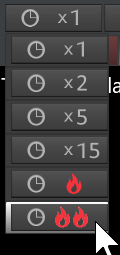
New feature: Benchmark mode: This provides an objective way to measure & compare a system’s performance and suitability for CPE, by repeatedly running any selected scenario in headless mode (similar to Monte-Carlo execution, but without any analysis results). By default, the execution is run using fine-grained pulse mode (ie. 0.1-sec pulses) in order to stress-test the simulation engine and the hardware resources; however, “coarse” and “very coarse” options are also available.
– The benchmark mode indicates the performance only for the simulation engine, not for the map/UI engine. For this reason, the rest of the UI (main window and map etc.) is hidden away while the benchmark window is active.
– It is best to run scenarios that can be run AI-vs-AI (e.g. “Duelists”, “The Tiger and the Dragon” etc.), otherwise one of the sides is going to remain idle during execution.
– Total scenario running time is not shown, because it can be an unreliable performance metric (e.g. did the scenario end quickly because it was run fast, or because an “end scenario” trigger was fired?).
Hypersonic glide vehicles (HGV) and directional-EMP (D-EMP) weapons: Previously available only in the Professional Edition, these two weapons types are now also available in the commercial edition.
- Directional EMPs: CMANO v1.12 introduced omnidirectional tactical-EMP weapons. CMO now expands on this feature by also simulating directed-EMP warheads such as the one fitted on the USAF’s experimental CHAMP project. Using weapons with directional-EMP warheads is simple: Allocate the weapon at the desired primary target, and the weapon will first reach this target, “zap” it with its EMP payload, then head to the next nearest target, zap that one, then head to the next nearest target etc. until it runs out of fuel (or is shot down). This mode of operation makes D-EMP weapons very useful against clusters of closely-grouped targets with sensitive electronics, as is commonly the case for EW/GCI radars, C4 nodes, SAM batteries etc. The DB3000 currently has one directional-EMP weapon: Weapon #3407 – AGM-158B JASSM-ER [D-EMP], a variant of the common AGM-158B tactical cruise missile. By default, it is available for loadout #25091 (24x AGM-158B D-EMP), carried by: Aircraft #4325 – B-1B Lancer – USAF, 2018, IBS. Of course, weapon records holding this weapon can also be shoehorned into any aircraft loadout using ScenEdit, as normal.
- HGVs: Hypersonic Glide Vehicles (HGVs) are boosted into near-space by rockets, then dive back into the atmosphere and glide towards their (usually distant) targets, optionally using a complex trajectory with pre-specified waypoints to complicate detection and interception. As many HGVs are still “developmental” systems with many aspects of the behavior of deployed systems (such as Avangard) are still subject to classification rules, Command’s implementation relies mostly on currently publicly available data, partially from the tests of experimental hypersonic vehicles like the HTV-2. Command’s current implementation assumes a sharp dive into the atmosphere after release from the parent booster, followed by a pull-up maneuver that establishes the HGV to a shallow glide trajectory towards its target. (In the database, the “Cruise altitude” value is used to mark the altitude at which the pull-up maneuver will start). This is an example of the trajectory shortly after atmospheric pull-up, as displayed on Tacview:
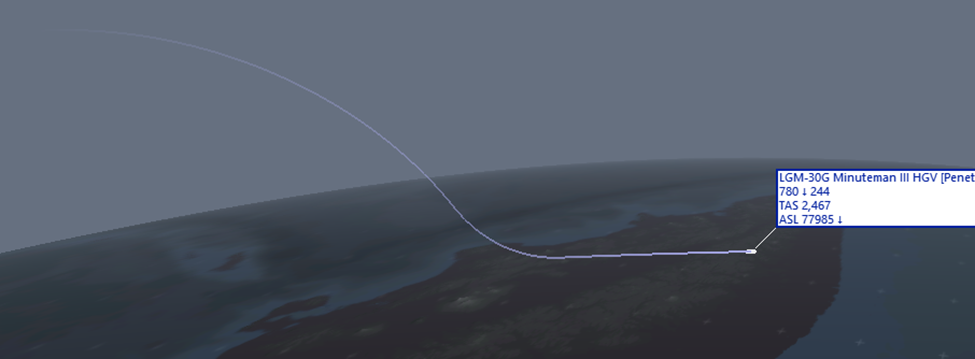 Players can optionally also plot a waypoint trajectory, in the same way as they can plot a complex course for cruise missiles.
Players can optionally also plot a waypoint trajectory, in the same way as they can plot a complex course for cruise missiles.
Separated autosave for each scenario: The “Resume from autosave” function now fetches from the new Autosaves folder the latest modified root scenario folder that contains the specific autosaves, and then uses the autosave.scen of this folder. If you want to load an autosave from a specific scenario, you can select a scenario in the “load scenario” window and a “load autosave” button will appear if a valid autosave exists. This ability can be very useful if you need to keep save copies from multiple different scenarios you may be playing.
Formation presets: You can now quickly arrange the members of a group using any of a range of formation presets:
The presets work with any unit type and allow quickly positioning units relative to each other and to the group’s lead. There are various controls on a new toolbar within the formation editor:
- The “Formation” selector allows picking from a number of different presets. These are defined in the file \Resources\Formation\StandardFormations.txt, which also documents the format so that you can add your own variants if needed.
- The “Spacing” value sets the spacing between each unit, either in nautical miles or in meters.
- The “Heading” value sets the assumed heading when ordering the formation position.
- The “Assign” button arranges the formation stations based on the previous settings; all group members will do their best to get themselves into these positions ASAP (they may not be physically be able to, for example when a surface group transits a narrow strait; in this case they will converge towards the group lead).
- The “Place” button is visible only in ScenEdit mode, and instantly teleports the group members to their assigned stations (useful for quickly arranging a group without the real-world delay, e.g. when constructing the initial setup of a scenario).
Improved Mission Editor layout: This can sound minor initially, but the feedback we have received indicates a massive quality-of-life upgrade. The ME window has been significantly revamped, with the sections for assigning/unassigning units, configuring mission settings and selecting strike targets now all relegated to separate tabbed windows. This opens up the previously cramped space of the ME window and allows much more “real estate” on each of those sections, both making usage easier and also providing more room for future additions:
Mission Editor – Generate flight plan for assigned aircraft: One of the new features added to the ME is the ability to generate a flight plan for any air mission before the assigned aircraft take off. This can be used either in close integration with the Multi-domain Strike Planner (more on that on a next post) or as a stand-alone feature.

Mission Editor – Clone existing mission: Another “small but mighty” quality-of-life improvement: Copy an existing mission’s settings to a new one. If you need to create a lot of similar missions quickly and don’t want to use scripting for any reason, this can be a significant time-saver:
New bathymetry layer: CMO’s original “Relief” layer was very warmly received, and a persistent request has been to provide a similarly rich visual layer for the bathymetry data. Such a layer was indeed made available, initially for the release of CPE 2.0 in 2021, and now we are glad to make it available in the commercial version:
This layer can be very useful for all aspects of underwater operations, from submarine & ASW ops, to mine and counter-mine systems and tactics, UUV control etc.
Load/save doctrine XML templates: One more popular request is now realized: Players have long asked for the ability to customize a ruleset for Doctrine & ROE settings (including EMCON, WRA etc.) and then be able to apply that as a template to other units, groups, missions etc. This is now possible, by the ability to save and reload such templates. In addition, because the save file is in raw XML format, the contents of the template can be freely edited – by hand, or by automated XML-parsing tools or scripts. Obviously this opens up a variety of automation capabilities.
Expanded WRA range options: The introduction of realistic boost-coast kinematics for AAW missiles, and the accompanying changes to default aircraft missile evasion behaviors (more on both of these on a forthcoming post) has made players more interested in more WRA range options. So in addition to the existing absolute-number figures, percentages of nominal range are now also available (25%, 50% and 75% of nominal). Furthermore, given that the new missile kinematics now reward evasion behaviors favoring outrunning the missile rather than trying to beam/notch it, a no-escape zone (NEZ) range option has been added to WRAs for AAW targets: 
The logic of NEZ is actually pretty simple: If the target turns instantly at the moment of weapon launch and runs away from the firing unit, will the weapon be able to run it down? (If the target has been class-identified, its maximum possible speed at its current altitude is used as the reference “runaway” speed; if not, its current observed speed is used instead).
The benefit of using NEZ for a missile shot is that it makes it highly unlikely that the target will able to outrun the shot. On the other hand, against a high-performance target this leads to a severe reduction in practical launch range: Make your shot too conservative (to deny the adversary a chance to outrun your weapon), and you may possibly surrender the engagement initiative to the enemy. Again, a matter of trade-offs and risk management.
Revised message log: You generally liked CMO’s existing message log for its versatility and power, but you were not terribly fond of its “grouping by type” of messages. You told us you prefer a single waterfall-like flow of messages (ironically, much like CMANO’s original one) but with the option to dynamically show/hide messages by type. So this is what we came up with:
- Messages can now be filtered by type directly by clicking on each of the type descriptions in the olive-green buttons (when a type is disabled, its corresponding button color changes to red).
- Clicking on the “All” button instantly enables/disables all types.
- Clicking on the “>Raw” button toggles between “raw” (aka “waterfall”) and interactive modes.
- Clicking on the red-circled icon will detach the message log to its own window, and clicking it again will re-dock it.
New logged-message category: Doctrine/ROE changes.Like all other message types, this can be configured to appear on the message log, raise a pop-up and optionally stop the clock, show a message balloon etc.
Area & reference-points manager: Another migrant from Command-PE, this very handy tool will be your new best friend if you use areas and zones a lot (and in non-trivial scenarios we’ll assume you do):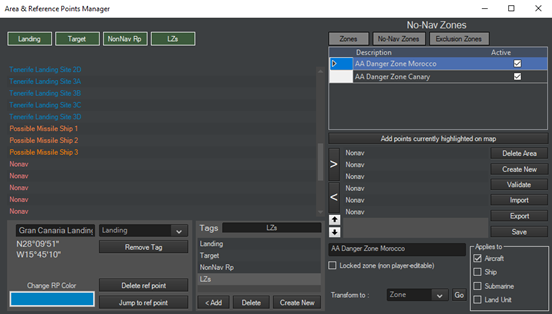
This offers a centralized interface for editing reference points on large-scale scenarios. Ref-points and zones can be organized by tagging and visually distinguished by different colors. This can be superbly helpful, for example, for setting apart different patrol areas or exclusion zones.
Graphical Display of Satellite Pass Prediction: The “Satellite Pass Prediction” window now has an extra tab, which displays the same information in a more visual manner: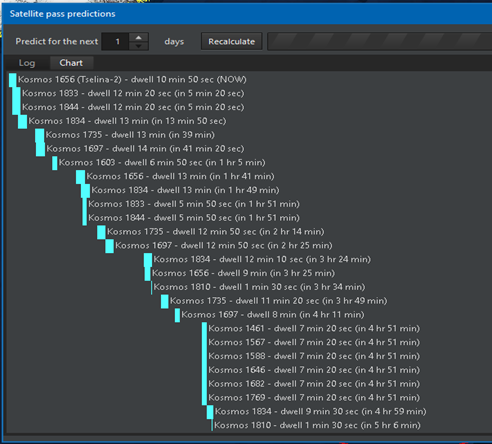
The tabular “spreadsheet” display or orbital passes still remains available, and is still a very powerful way of obtaining the info you need (e.g. sorting by any information field), but this graphical way provides an at-a-glance ability to quickly compare satellite availability windows.
Quick manual weapon allocation: Don’t trust the AI to make the optimum weapon allocation (or you’re the kind of micromanagement freak that never appears in grognard circles), but the full manual weapon allocation window intimidates you with its myriad combinations of shooters, targets and weapons? There is now another way:

Yes, it’s nothing Earth-shattering and if you’re a longtimer of the genre you’ve already seen this on other games. Still, you apparently like it well enough that you consistently asked for it in Command too, and we are happy to oblige.
Notice, too, the new “Investigate” and “Drop Target” commands. “Investigate” is another popular long-time request; the unit(s) will intercept and “shadow” the contact of interest but not engage unless in self-defense. Some additional new commands not shown in this screenshot:
- Refuel To Tanker
- Join Group As Escort
- RTB
- Assign New Home Base
Plot a course for the selected unit directly by right-clicking anywhere on the map: This is a boon to players coming from RTS games, where right-clicking to direct units is as instinctive as breathing. As in RTS titles, you can also plot multiple waypoints in succession by holding the shift key. During testing this was found to be annoying for some players who prefer the good old F3 way, so this behavior can be enabled/disabled through the game options window.
New optional UI/Map element: Barks: Barks are short text notifications that can be set to appear, briefly, anywhere on the map. Some examples:
The appearance and “styling” of the barks (color, text, duration etc.) is fully customizable through the Lua API, so you have full power to add them on any action performed. We can only begin to imagine what some of the more resourceful modders in the community will do with this feature.
New optional UI/Map feature: Slug trails: This something you may already be familiar with, if you have past experience with air-traffic control radar screens, sonar tactical consoles etc: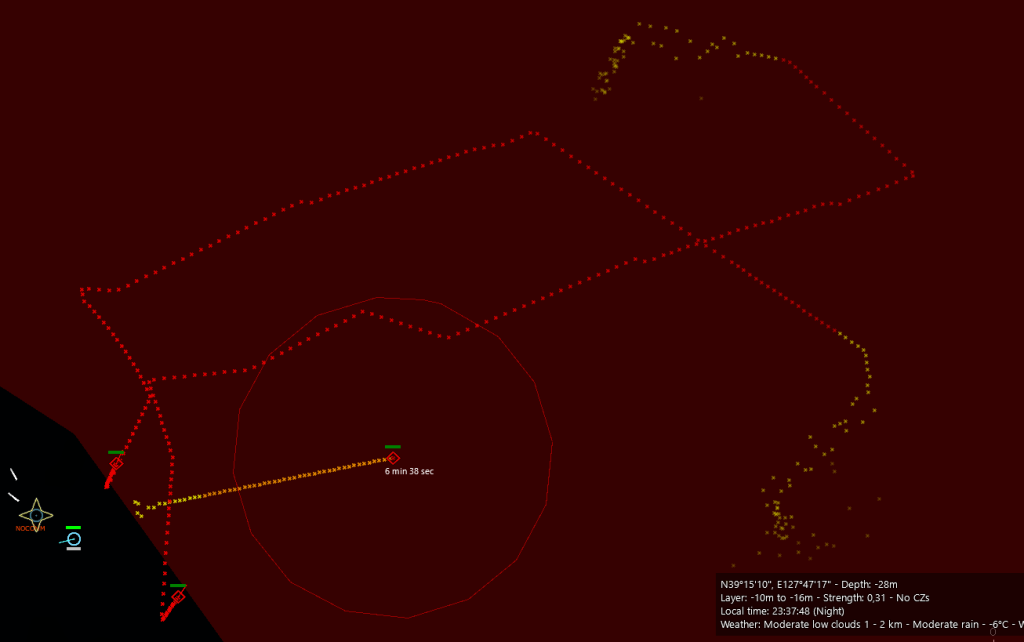
Slug trails can be configured through the Game Options window:
Flexible usage of CPU threads on LOS Tool: When we introduced the Line-Of-Sight (LOS) tool in CMO, some players whiplashed from “Meh, CMO does not utilize my multi-core CPU as much as I expected it to” to “HELP!!! When The LOS Tool is active, the rest of the game slows to a crawl!” (Don’t say we didn’t warn you…)
With this in mind, we added the ability to configure how many of the CPU’s available hardware threads (ie. virtual cores) can be allocated for use by the LOS Tool, therefore leaving the other cores/threads available to the UI and simulation engine:
Improvements on replenishment menus: The “Replenish” context menu now displays which type to rearm and will find automatically the eligible supply platform with this weapon in store. The context menu only shows the relevant weapons that have missing ammo, so it is easier to replenish a unit from various wide-spread supply facilities/vehicles/ships and keep track of what is missing. Example:
Ability to toggle more involved attacks (stick until winchester) in strike missions (toggle in strike mission UI):
Configurable sim-pause behavior: You can now configure whether opening up certain windows such as the DB viewer or Air-Ops will implicitly pause the simulation execution or not: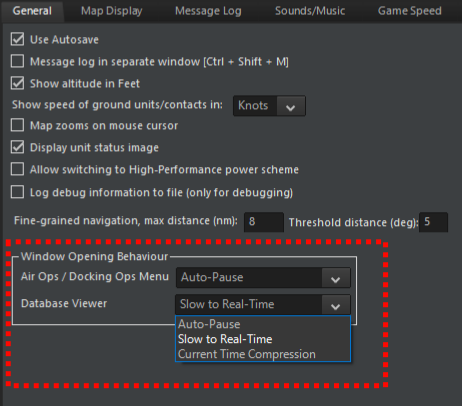
Include direct-path area in CZ rendering: When looking at a submarine’s sensor coverage of its CZ rings (if applicable), it can be easy to lose sight of the inner direct-path area where sonar detections are most feasible. This has now been rectified:
Note that this range represents the surface-level detection ability (detection range against under-layer targets, for example, will likely be lower) and dynamically adjusts to weather & environment conditions (boosted by surface ducting if present, shrunk by bad weather if present etc.)
Minimap improvements: The different minimaps have been improved in their presentation and unit rendering, and they also now include land-cover type in their color. Example: 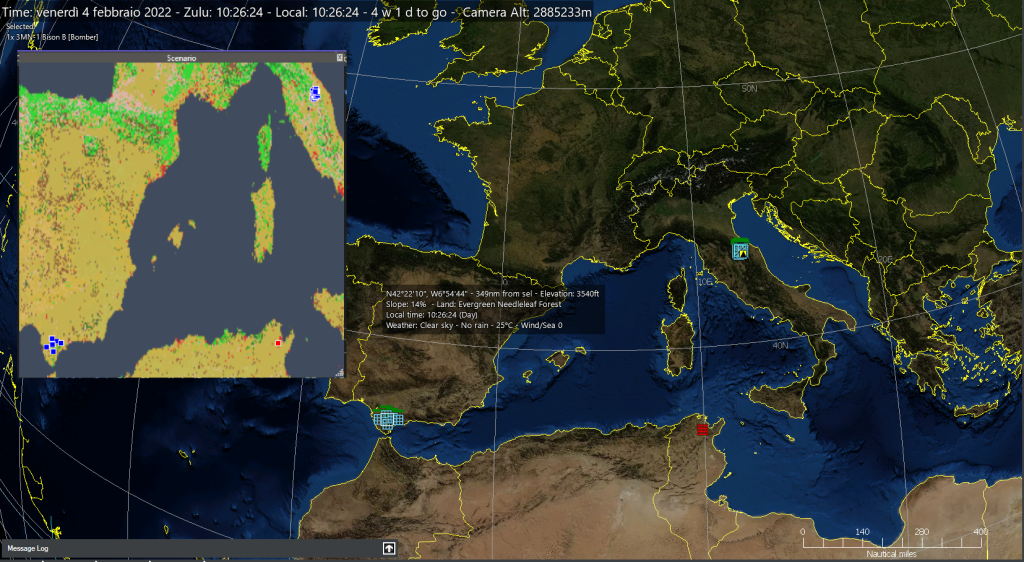
Countdown to War Planner: Overview
After nearly a year of frantic, tireless development, and an extensive public beta, we are excited to announce the imminent public release of the biggest update in Command’s history (yes, even exceeding the gargantuan changes of the CMANO-to-CMO transition): The War Planner update.
Known tongue-in-cheek to beta testers and early adopters as the “Tiny” release (as it has been anything but), the War Planner update brings dozens of super-major feature additions (including some features previously restricted to Professional Edition), hundreds of simulation improvements, and myriads of tweaks and bug fixes to rival even the launch of Command: Modern Operations in sheer scale. It has been named as such, because many of the changes and new features are oriented towards giving players an unprecedented power and flexibility in organizing and automating complex operations that previously required a lot of manual work and tedious coordination. Waging elaborate, theater-wide multi-domain operations has never been easier.
And the best part? It’s all completely free.
To get a taste of what’s to come, following is a highly-compressed summary of the major features of this colossal update. These will be elaborated in much greater detail in forthcoming articles.
In this series:
- Overview
- General Improvements and User Interface
- The Operations Planner and multi-missioned units
- The Multi-Domain Strike Planner
- Cargo 2.0 – The Logistician’s Nirvana
- Simulation Additions & Improvements
Operations Planner: Ever wished you had an ATO-like overview of all missions and operations planned or currently executing, their status and hierarchical priorities and dependencies? With units or even entire task forces automatically switching from one mission to the next as objectives are achieved? Wish no more. The brand-new Operations Planner makes this, and much more, a reality.
Multi-Domain Strike Planner: Throw away your planning spreadsheets! You asked/begged/hostaged family members for it, and now it’s here. Coordinate massive, complex strike missions with time-on-target, complex flight plans (incl. in-flight refueling) , multiple attack patterns and multi-domain strike combinations. “Bringing everything together on a strike is just too complex/difficult” is officially over as an excuse. If you don’t master this, your adversary most definitely will.
Cargo 2.0: The sub-header for this feature is often “The Logistician’s Nirvana” – and that should be your first hint. Transfer both combat units and also weapons, stores, fuel and any arbitrary material. Place your cargo on a multitude of different container types, from standard ISO-blocks to specialized boxes, each with its own peculiarities. Transload cargo at airbases, ports, railyards etc. in order to haul it over even transcontinental distances. Automate all this through cargo and (NEW!) transfer missions. Set up complex logistical chains from mainland factories all the way to the front line. Conquerors from Napoleon to Alexander would have given their right arm for such a tool – and you get it for free. Who ever said life is fair?
Area & Reference Point Manager: Areas, zones, ref-points and overlapping fields oh my! A centralized way to manage anything and everything related to reference points.
Custom Environment Zones: Multiple & moving weather fronts? Check. Bend the laws of physics on a localized area? Can do. Specify carefully hand-picked weather, terrain and other environmental properties in order to test or compare sensors and other environment-dependent components? Yup. Unleash your inner nature wizard with this puppy.
Air combat mechanics overhaul: Boost-coast AAW missiles (ie. the vast majority of them) now correctly accelerate to their maximum speed by their boosters and subsequently coast over the rest of their flight, trading altitude for speed (and vice versa) while also shedding speed due to drag – especially on sharp maneuvers. This makes them much easier to avoid at the edge of their envelope, where their energy reserves are depleted. Missiles with specialized long-burn motors have a decisive terminal-energy advantage over plain boost-coast systems. Virtual pilots are aware of these new dynamics and will exploit them to “drag out” incoming missiles, with beaming/notching as a last resort. To counter these counters, new additional WRA firing-range settings (including “No-Escape Zone”) are available. A2A and S2A missile engagements are, as a result, both more dynamic and far more realistic now.
“Double-flame” time acceleration: “I wish my simulation runs had executed more slowly, I had time to spare” – said no-one on their deathbed. Aside from an array of general sim-speed improvements, this update brings a brand-new exclusive (and optional) time accel mode: “Double Flame”. This cranks up the virtual timeslice to 5 seconds, massively speeding up simulation execution. “Hold on”, we hear you say, “bad things start to happen when you get so coarse in your timeslice”. You bet they do. So how did we solve it? Find out in one of our follow-ups.
HGVs and D-EMPs now available: Yes Dorothy, the previously available only in CPE hypersonic glide vehicles and directional-EMP weapon types are now available in the commercial version too. Yes, they can be pretty useful if used correctly – especially in coordination with other, more abundant assets. No, they won’t save you from certain doom if the rest of your ops suck. Treat them as magic saviors at your peril.
Palletized Weapons & Stores: Yes, we know you’ve all seen AFRL’s videos on the Rapid Dragon concept. Yes, we know you drooled over the new possibilities. Newsflash: So did we. So now you can do that too. Is it awesome? You bet it is.
Passive Coherent Location System (PCLS) sensor, aka “Passive Radar”: How do you detect and track stealth aircraft? One of the possible ways is to break out of the classic monostatic radar paradigm and embrace alternative solutions like PCLS. Are they omniscient? No. Do they have operational drawbacks, some of them quite severe? Yes. In the right conditions, can they detect stealthy aircraft that conventional radars are hopeless against? Yes, yes and yes. Find out how.
Intermittent Emissions: Radars and other active emitters no longer have to strictly choose between active and silent: You can now blink, and schedule how to. No scripting necessary! (But scripting still a very powerful option). Find out how, in our follow-up article.
Revised Mission Editor: “It’s insanely better than before!” is the least positive comment we’ve heard about the revised ME layout. Now you too can experience what every beta player considers the finest visual experience since “Love Actually: The Directors Cut”.
Revised Message Log: You asked (intensely and consistently…) for a fully filterable message log, dynamically enabling/disabling messages per type, while also retaining the “responsive nature” (show location, optionally show balloon etc.) of the messages. Oh and also keeping all the existing goodies (docked or free-floating, “raw”/waterfall mode, per-type coloring, balloons etc.). Our first reaction was “So, you essentially want Visual Studio’s errors & warnings list?” Our second reaction was “Maybe this is feasible after all”. Our third reaction was to go ahead and build it. And there was much rejoicing throughout the land.
Distinct Ground Units: As much as we keep telling you Command is not SPMBT or Combat Mission, you keep asking for distinct ground vehicles. So there you go. Command now offers individual ground units, in addition to the previous method of modeling them as aimpoint-facilities. You’ll find ground units modeled with the same level of detail users expect of ships and aircraft: propulsion, fuel, mounts, sensors, etc. are all simulated, as are characteristics like armor (incl. ERA, slat armor, etc.). Ground units bring brand-new capabilities to the fight, such as amphibious vehicles capable of transitioning between land and water (with distinct speeds and fuel consumption in each domain).
Save/Load Doctrine & ROE Settings: Sorry, Cimmerian; crushing your enemies and seeing them driven before you is only the _second_ best thing in life. The first-best, is to carefully construct your Doctrine & Rules of Engagement settings for a specific side, mission, group or individual unit, and then export them to a text file where they can be freely re-imported for any other simulation object as well as edited, either by hand or in an automated fashion. With power such as this in one’s hands, no prayers to Crom are necessary.
Overhauled Reaction Times: The differences in reaction times, and their effects, are now more critical than ever. All units use common-reference “Combat System Generation” (“Cockpit Generation” for aircraft) to model the modernity of their combat systems, combined with an “Ergonomics” value to handle intra-generation differences (the atrocious switchology on early missile-age aircraft will most definitely get you killed now). Older, WW2-era ships may take up to 5 minutes to engage a target, while Aegis cruisers fire in <20 seconds. Cold War fighters will be beaten to the draw by modern, fifth-generation fighters. Overmatch, that ever-elusive dream, is now possible – but beware, it goes both ways.
IR & Visual Sensor Improvements: IRSTs and high-mag cameras are no longer near-magical counter-VLO sensors. They may still be your best bet for detection, but you won’t be volume-scanning for stealth fighters at >100nm anymore. (You can still spot/track them pretty far enough IF something/someone else first cues you there)
Radar & IR Stealth Improvements: Sensor improvements come coupled with a massive overhaul of signature modifiers in the DB, which significantly improve the realism of our stealth model by drawing clearer distinctions between shaping and RAM generations. We also added special DB “flags” to indicate the presence (or lack) of certain stealthy design features such as S-shaped intakes, exposed fan blockers, active cancellation, and stealth pylons. The overhaul also extended to IR modifiers, which now not only model whole-aircraft IRSS (distributed vs. conventional fuel tanks, low-E coatings) but also specific IRSS features such as shielded “anti-Strela” exhausts, masked exhausts, heavily masked / slit-shaped exhausts, and peak temperature reduction or “cool-air mixing”.
Formation Presets: Tailor your formation’s layout with a number of different presets (wedge, circle, echelon, line, diamond etc.) or make and store your own custom template. Customize facing and distancing to suit your preferences. Transitioning from parade to full-attack and back (perhaps in the middle of your parade?) has never been easier.
Bathymetry Layer: Visualize the terrain contours of the naval domain as clearly and as richly as you already do for the overland globe surface. A must for every facet of underwater ops, from sub/ASW hunts to mine warfare to UUV control to tracking whale migrations. Jacques Cousteau would have rightly wept.
Graphical Satellite Pass Display: The “Satellite Pass Prediction” window now offers a graphical representation of future satellite passes, sparing users the need to compare timeblocks to figure out which satellites will be overhead when. Who needs data grids when you can visually compare availability windows…. right?
Benchmark Mode: Looking to compare rigs? Command now includes a benchmark mode, which will repeatedly run any scenario you choose in “headless” mode and output performance metrics. Now your machine’s sorry state will be plain for all the world to see.
Miscellaneous UI Improvements (Weapon Quick-Allocate, Slug Trails, “Barks,” etc.): Quickly allocate weapons manually, without needing to bring up the (intimidating to some, apparently…) manual allocation window. Have units or contacts bark to each other (yes, you read that right). Make unit & contact movement paths & histories more obvious (and easier to visualize in a screenshot) by enabling “slug trails”. Plus a few more tricks we’ll see in detail on the UI-dedicated UI follow-up.
Weather effects on ship seakeeping: Sea state limits are no longer treated as hard lines. Smaller ships are now affected by progressively higher sea states, which will slow their max speed but not necessarily immobilize them. Moving from the QE to a small sloop now most definitely feels like it.
Aircraft Max Endurance: If you’ve ever used the “keep aircraft in the air indefinitely through repeated air-refuelings” cheat, first: SHAME ON YOU! Second: You won’t be able to do it anymore. Aircraft are now limited in persistence both by their onboard consumables and also crew fatigue. And you wonder why everyone loves drones.
As you can see, there is a lot here to unpack in greater detail – and we intend to just exactly that, in a series of follow-up posts dedicated to each of the major areas of improvement.
So stick around!
Command: Falklands released!
Available at Matrix store (+Steam key), Steam and elsewhere.